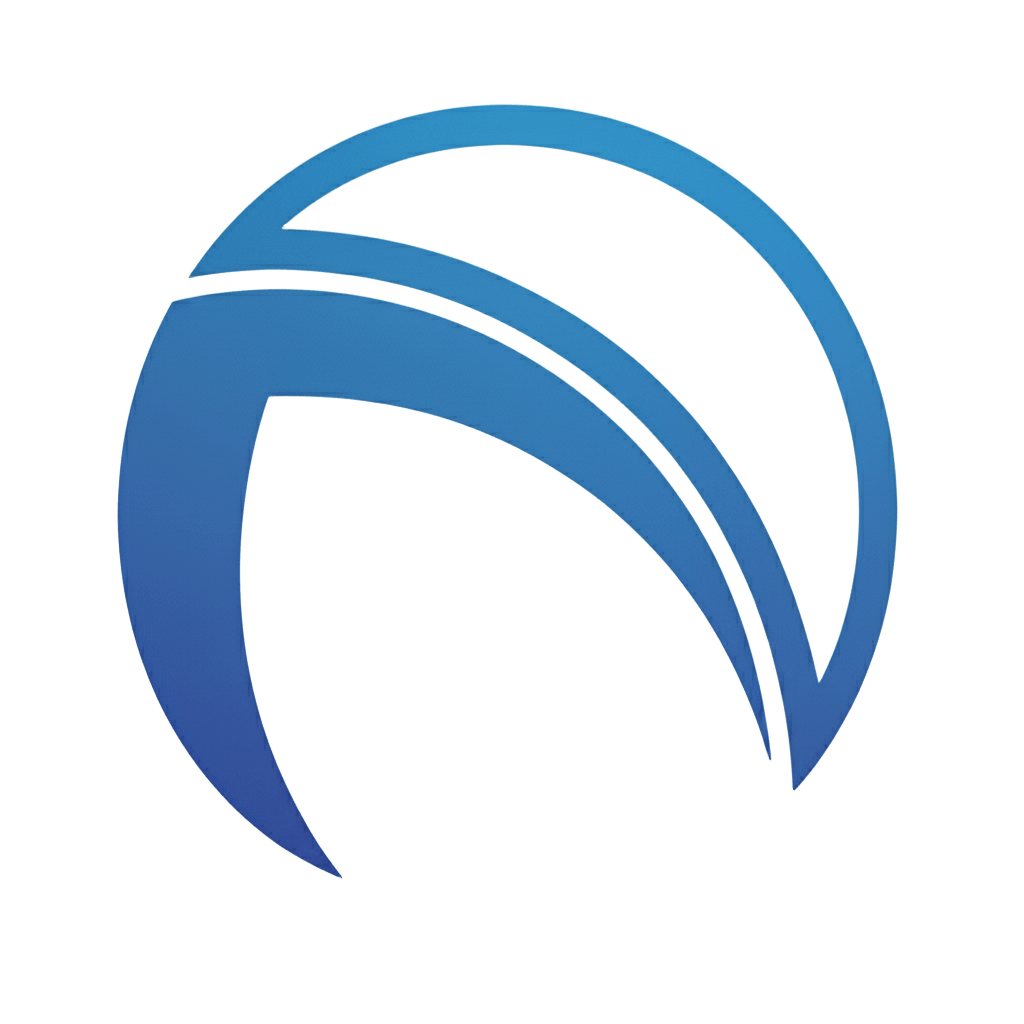How Can We Help You?
Find answers to common questions or reach out to our dedicated support team. We're here to ensure your Slip-Scan experience is seamless.
Frequently Asked Questions
Quick answers to questions you may have
1 How do I connect Slip-Scan to Xero or Sage?
Connecting your accounting software is quick and secure. Follow these steps:
- Navigate to the Settings menu in the app
- Select Integrations
- Choose either Xero or Sage
- Log in with your accounting software credentials
- Authorize Slip-Scan to access your account
Once connected, you can push approved expenses directly to your ledger with a single tap!
2 How do I generate reports?
Slip-Scan offers powerful reporting capabilities:
Available Report Types:
- • PDF Summaries - Professional expense reports
- • CSV Exports - Detailed data for Excel analysis
- • P&L Statements - Based on categorized scans
- • Custom Reports - Filter by date, category, or team member
Simply navigate to the Reporting tab, select your date range (last 30 days, custom range, etc.), and choose your format.
3 What can the AI chat integration do?
Our AI Chat assistant is your personal finance helper, understanding natural language queries:
Example Questions:
- 💬 "How much did I spend on fuel last month?"
- 💬 "Show me all Woolworths transactions"
- 💬 "What's my biggest expense category?"
AI Capabilities:
- ✓ Find specific transactions
- ✓ Analyze spending patterns
- ✓ Auto-categorize expenses
4 Is my financial data safe?
Absolutely. Your data security is our top priority. Here's how we protect you:
End-to-End Encryption
All scanned images and data are encrypted both in transit and at rest
Row Level Security (RLS)
Only you can access your financial information - even our team can't see it
Secure Cloud Storage
Stored in enterprise-grade Supabase infrastructure with automatic backups
5 Can I share my scans?
Yes! Sharing receipts is easy and flexible:
- Open the expense details screen
- Tap the Share icon
- Choose your format: PDF or JPEG
- Select your sharing method (Email, WhatsApp, etc.)
Perfect for: Expense reimbursements, sharing with your accountant, or keeping records for your team.
6 How does Team Management work?
Team Management provides a seamless approval workflow for businesses:
For Admins:
- → Invite team members from the Team tab
- → Review submissions in your Approval queue
- → Approve or reject expenses with notes
- → Sync approved expenses to accounting software
For Team Members:
- → Scan and submit expenses instantly
- → Track submission status in real-time
- → Receive instant approval notifications
Still Need Help?
Submit a support request and our team will get back to you within 24 hours
Additional Resources
Everything you need to get the most out of Slip-Scan
Ready to Transform Your Finances?
Download Slip-Scan today and experience automated financial clarity
Available for iOS and Android • Free to download